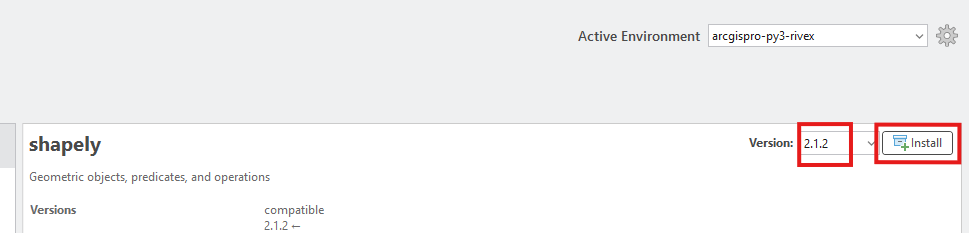Step 2 - Installing the correct version of shapely into your python environment
|
RivEX uses a python module called shapely that requires installing. You need to install shapely 2.1.2. into your active python environment. This page guides you through ArcPro's built-in package installer, a simple process. Before you can install shapely 2.1.2 you need an active python environment you can modify (i.e. install modules into), this is discussed in the Step 1 install instructions. You need a connection to the internet for python to download shapely YOU MUST HAVE COMPLETED STEP 1 BEFORE ATTEMPTING STEP 2 |
Step 1
Start ArcPro and on the home page click on Settings as highlighted in red below.

Step 2
In the Settings menu click on Package Manager as highlighted below.

Step 3
Verify your active environment is arcgispro-py3-rivex, or what ever you called it. It must not be the default python environment called arcgispro-py3!
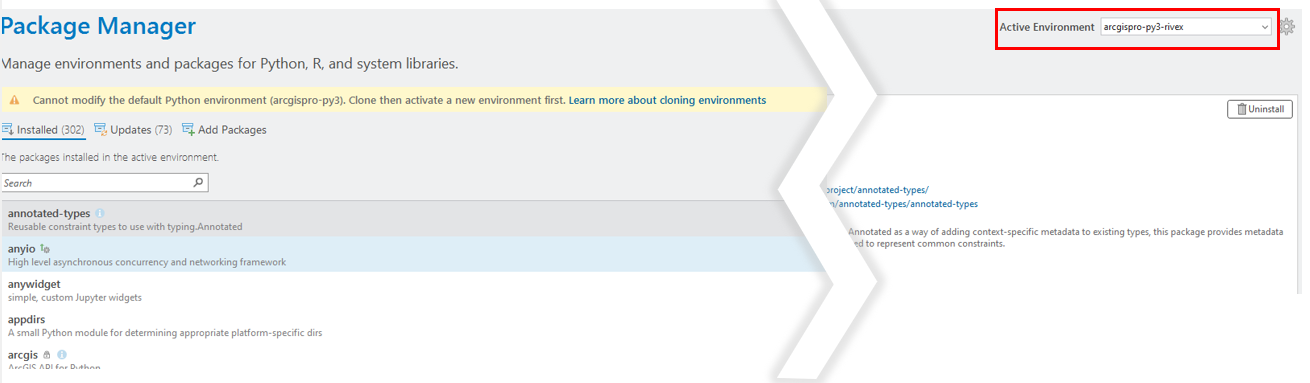
Step 4
Click on the Add Packages button and type shapely into the search box to filter down to the module.
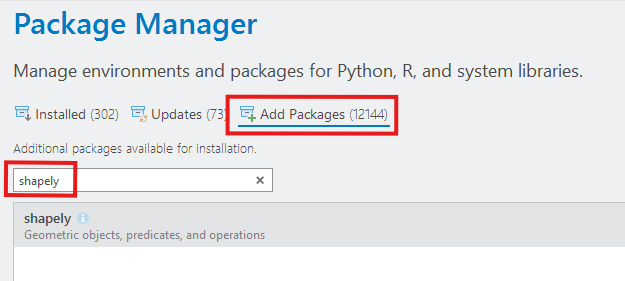
Step 5
Ensure the version is set to 2.1.2 then press the install button. Accept terms and conditions and click the install button to install shapely into your active python environment.
A successful installation will be reported in the Tasks section with a green tick