The Error Log Table
The error log tables are created to guide you to an error found within your network or input data. Tools will search for known issues that can cause subsequent processing to fail or generate erroneous output. They do not provide advice on fixing the issue found. There can often be multiple solutions and which one you use must be decided by you who has a wider perspective of the data.
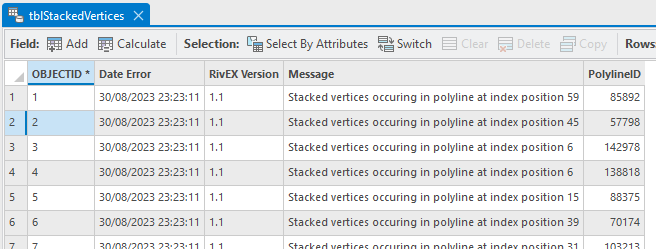
An example of the error log table identifying polylines with stacked vertices
The error log table has the following table structure:
|
Field Name |
Description |
Data Type |
|
DateError |
The date the tool was run. |
Date |
|
RivEX_Version |
The version number of RivEX you are using. |
String |
|
Message |
A short descriptive message for the error found. |
String |
|
NodeID or SiteID or PolylineID |
Depending upon the tool run, the final field will alter its name indicating the ID number of a node, site or polyline that was causing the error. |
Long |
All tools that create an error log table will optionally allow you to construct a relate for the table. This only makes sense if you are running RivEX from within ArcPro and not via scripting. If you have ticked on build a relate then after the tool has completed running and the error log table has been added to the map you can select a row in the error log table, run the relate and ArcPro will select up the corresponding node/site/polyline which you can zoom to and resolve the error.
Tools can log multiple types of errors; do not assume the descriptive message is always the same within a single error log table.
The error log table is stored in the river networks workspace folder in the File GeoDatabase ..\RivEX_Workspace\ErrorLogs\fGDB_RivEXErrorLogs.gdb. The name of the table is specific to the tool that created it and that information is found under the Outputs section of the tool's help page.
 If you untick the parameter Add Error Log Table to Map on a tool this will stop RivEX adding the table to the map, but it also stops the tool passing out the full path to the table it has created. This is only an issue if you intend to build a model and wish to process the error log table in some way. The solution is to either access the table directly as you know its full path or simply tick on Add Error Log Table to Map and allow the tool to pass out the full path to the error log table.
If you untick the parameter Add Error Log Table to Map on a tool this will stop RivEX adding the table to the map, but it also stops the tool passing out the full path to the table it has created. This is only an issue if you intend to build a model and wish to process the error log table in some way. The solution is to either access the table directly as you know its full path or simply tick on Add Error Log Table to Map and allow the tool to pass out the full path to the error log table.

