How to turn on message window
When you use a RivEX tool it can generate a lot of useful messages and it's important for you to see these as the tool runs. The default settings of ArcPro is run any geo-processing tool without displaying the messages. If you wanted to see the messages you would have to click on View Details that appears in the bar after the tool has completed running.
If you go to ArcPro options and select the GeoProcessing tab as shown below, you can tick on display open message window. Next time you run any geo-processing tool the message window opens when the tools starts to run and you can view the messages as they are reported. This can be extremely helpful when tracking down errors.
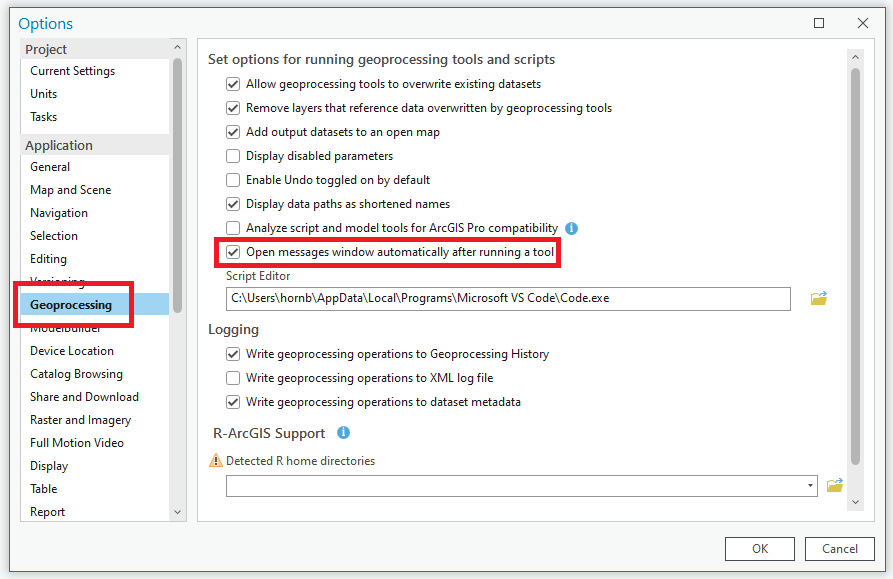
There are many options you can turn on/off to customise the behaviour of ArcPro.
Above you see one such example for altering the behaviour of a geo-processing tool.
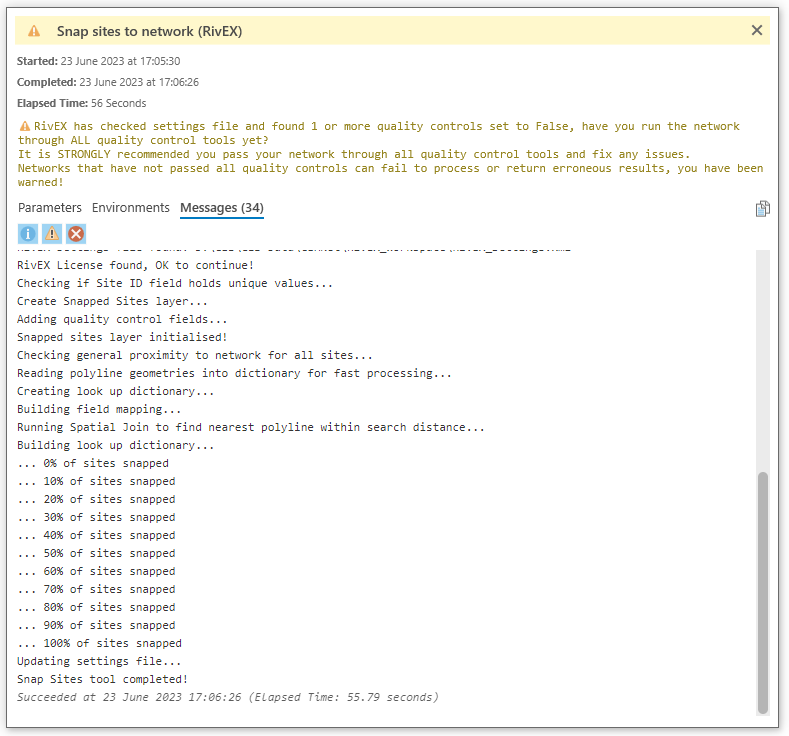
An example of the messaging that RivEX reports during a tool run. Useful for tracking progress as the tool runs.
Unless you turn on the display of the message window you can only see this information after the tool has finished.
Turning on the display of the message window is a personal preference. I personally prefer to have it always displaying as I like to see tools "doing something" and not find myself wondering if the application has stalled or crashed!

